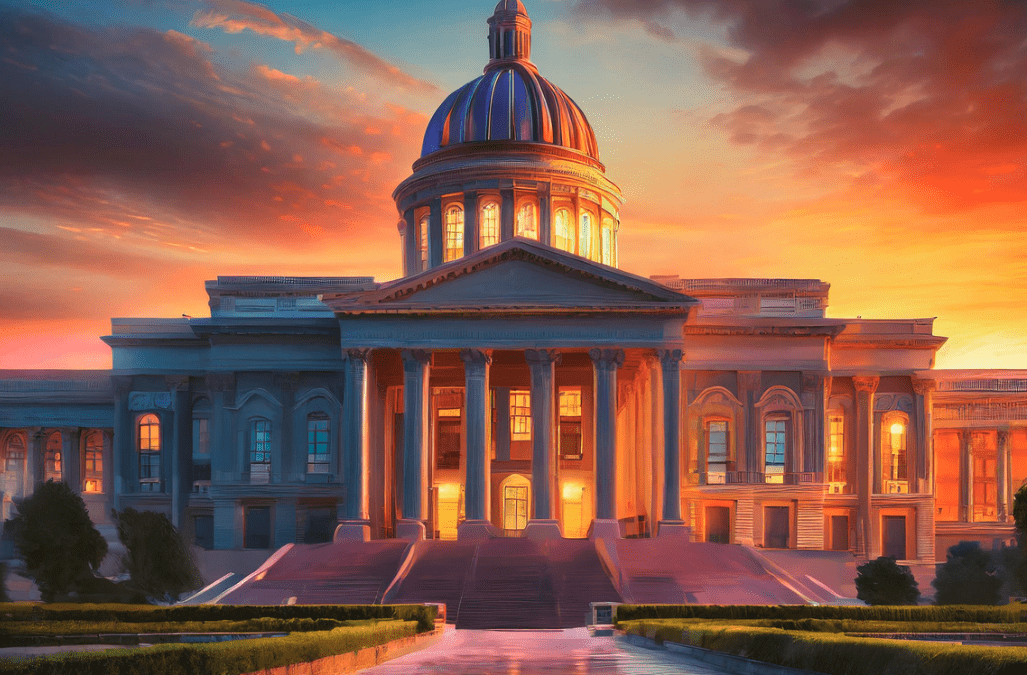Ahrefs Guide – How to Analyze a Site’s SEO and Backlinks
Join the 1,000+ brands that trust us for their link building.
One of the most important technical SEO skills you can learn is how to properly analyze the backlink profile, search traffic, organic keywords, and general health of a website (and its pages) using Ahrefs or other linking tools.
This technical SEO skill comes in useful for:
- Determining the next steps for your own SEO / link building projects
- Reverse engineering the competition (i.e. top pages in the SERPs) to try to emulate their success
- Diagnosing weak points in client sites to determine the best course of action
The following is an edited transcript from an over-the-shoulder video tutorial on how to conduct an Ahrefs site audit and other ways to use Ahrefs tools to check your SEO and see what’s going on with a website, as well as a few other things we like to do when looking at a site (and its backlinks) for the first time.
Feel free to read along, or if you’d prefer to watch the video that walks you through every step of this technical SEO process – skip to the end of the article.
During this Ahrefs Tutorial, Keep in Mind
First of all, the processes and methods outlined in this tutorial are the way we like doing SEO analysis using Ahrefs. It’s obviously not the only way to analyze a site, it is just what works well for us and what we would like to pass on to aspiring SEO professionals like you.
Next, you have to try to look at the big picture. There isn’t “one metric to rule them all.” We are really bringing many things together to try to understand a current SEO situation on a deeper level. We use Ahrefs as an SEO tool, among others, to help us accomplish an overall analysis of a website.
Next, to really be able to perform a site audit / SEO analysis well, you need a pretty good amount of SEO knowledge. If you’re new to the industry, please do not stress out too much. Just try to get a feel for what we are doing, and this whole SEO stuff will slowly start to sink in and make a little more sense to you in the long run.
You should also note that a recurring theme through the site analysis process is that we are constantly looking for naturalness. If something doesn’t look natural, then chances are a few problems might be found.
A lot of SEO now and moving forward is about trying to make things appear natural. If you are doing things that are against Google’s Webmaster Terms of Service (TOS), then you definitely need to be doing everything you can to look natural. You want to blend in – but do things better than they do it.
The main takeaways of this Ahrefs tutorial should be:
- The Ahrefs SEO tools we use and how we are using them for a side audit
- Why we are using certain Ahrefs SEO tools to accomplish specific tasks
Let’s get into it.
Preliminary Checks
Before we jump into how to perform an Ahrefs site audit, let us share some of the preliminary checks we perform on the website to be analyzed.
These preliminary checks are as follows:
- check if it is indexed ✔
- check if it is penalized ✔
- check its history ✔
- check its age ✔
If the website is indexed, then it is in Google’s database of pages / backlinks to be shown in the organic search results. If a website is penalized, Google has punished the site for some reason (such as clearly breaking its webmaster guidelines). For the history, we want to make sure that it wasn’t spammed, used as a PBN, or anything else like that.
We check the age of the website because older sites tend to react a little bit differently than younger ones. You can get away with a little bit more with older sites in terms of link building, and they tend to react a bit quicker as well.
None of these things are the end-all of a site audit. For example, if it looks like a website was spammed in the past, that does not mean its current problems are necessarily because of it. We need to look at everything to make any kind of judgement.
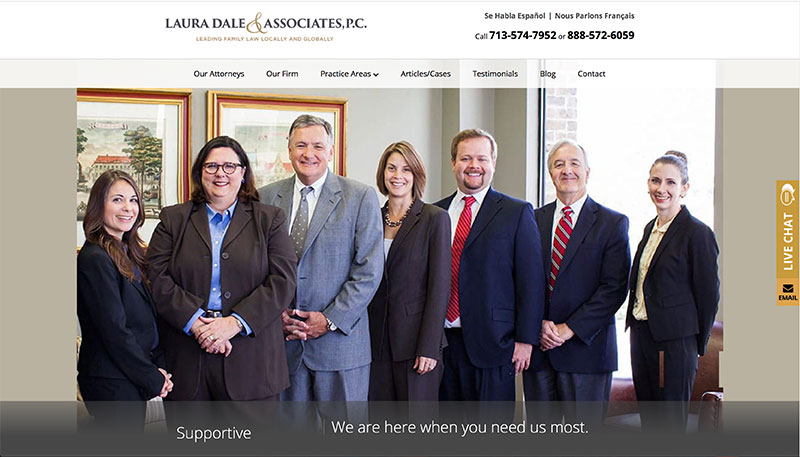
The site we’re looking at today is Dale Family Law. We do not have any kind of affiliation with this site – we literally just Googled “Houston family law” and picked the top website in the search results.
Let us begin the preliminary checks. Remember, we do these before using Ahrefs:
Indexation Check
First, we check if the site is indexed.
Go to Google and type “site:domain.com” in the search bar. You can see that there are 694 search results. That means there are 694 pages indexed in Google’s database for this website at the current point in time.
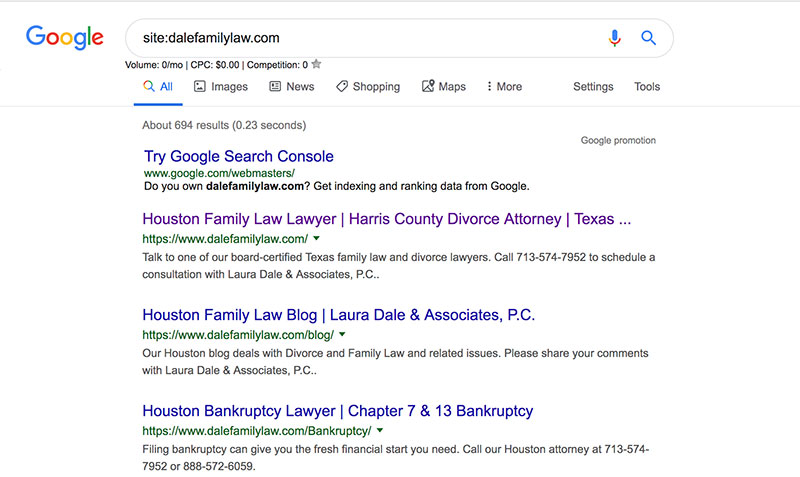
This is one example of a Google search operator, and these are pretty useful for doing a wide variety of research and exploratory activities using just the Google search engine. A very efficient use of time. You can learn more about these useful search operators in our article on getting free backlinks.
You obviously want the site to be indexed. A site cannot be displayed for any organic search results in search engines if it’s not indexed. This is a major red flag that something could be wrong.
Domain Penalty Check
Next, we check to see if the site is penalized.
This technique doesn’t tell you 100% for sure if the site has a penalty, but it is a cool trick that can give you a good idea. Google “domain com” – the domain name without the period.
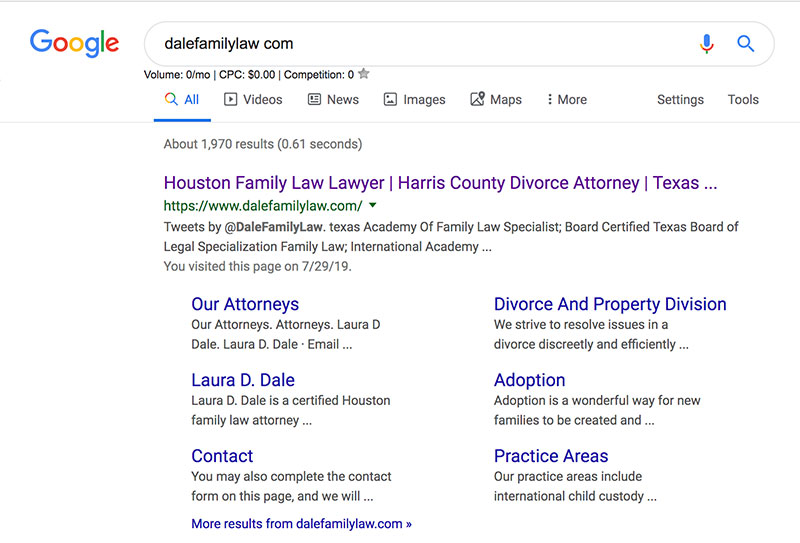
You can see that the site is showing right at the top (which is a very good sign). If the domain had a penalty, it might not appear for a few pages because it will not rank in the top of the SERP anymore.
If the domain has competitive keywords in it, it is possible that it might not show up until the second or third page. You will have to try to make that judgment yourself – but in general, you want your site to be showing on page 1 (maybe page 2 if it is a competitive name going after difficult keywords).
Need to find easier keywords? Check out our guide to KGR SEO.
If you think the site has a penalty, the best place to check is in Google Search Console (the main platform that notifies webmasters of manual penalties and what to do about them). However, not all sites will be hooked up to Search Console (or you may not have access to it). This trick is for those situations (and for algorithmic penalties).
Site History
We can check a website’s history with Wayback Machine on archive.org.
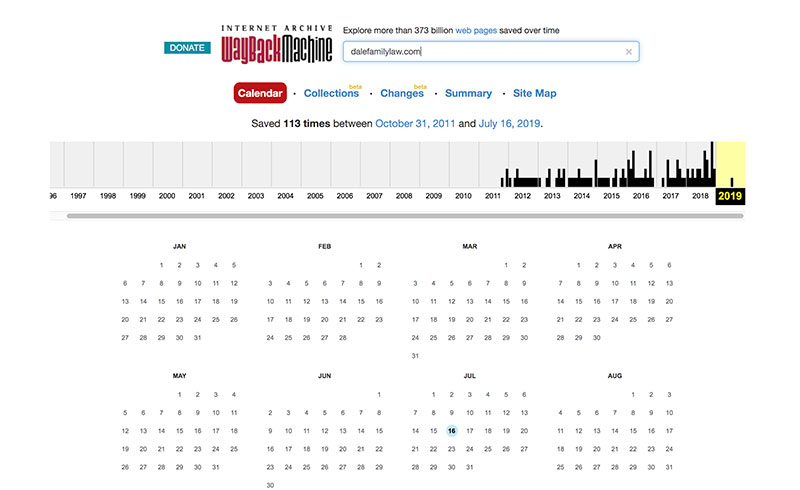
It shows us a timeline where we can look through snapshots of a site’s history. Click on the year and then a blue date to see a snapshot of the site on that date.
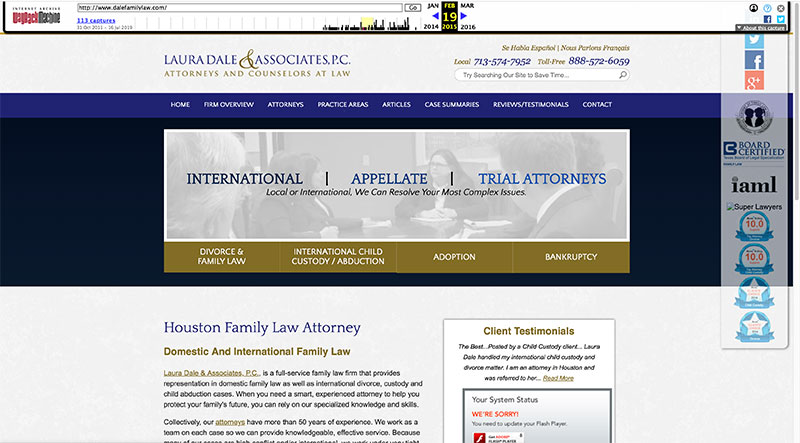
You can see that it looks like the same company, it looks like a real site, and it doesn’t look like it was used for anything bad.
It’s a good idea to search around looking through some dates at random throughout the years to make sure it wasn’t spammed or used for anything suspicious (like sneaky redirects).
If you find something that looks troubling or unnatural in the domain’s history, do not worry, it’s not the end of the world! You will just have to take any potential issues into consideration when making an overall judgment about the site.
Domain Age
Lastly, go to whois.com to check the age of the domain.
You can see that this site was registered on February 11th, 2011. We’re in 2019 now, so it’s about 8 years old. It’s a pretty old site which we generally like to see. Older sites have had ample time to naturally acquire backlinks, grow their content, and establish Trust Flow with Google compared to newer domains.
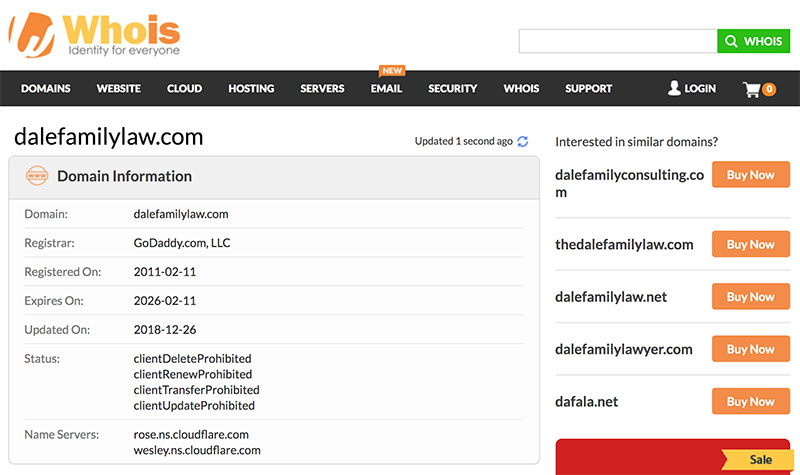
How to Use Ahrefs for SEO Analysis
We have now arrived at the juicy meat of this guide on using Ahrefs. The preliminary checks are complete and everything looks good so far. This is when we log into our Ahrefs account and prepare to analyze the current SEO situation and health of the website in question.
Indeed, there are other backlinks analysis tools you can use to analyze sites and explore link profiles. We use Ahrefs because we think it is the best SEO tool for conducting a site audit. There are other SEO tools out there that do similar things, but none of them do it quite as well as Ahrefs, in our experience.
If you are using an Ahrefs alternative, most of what we will be doing is still accessible to you – you just might have to go about it a little differently. Even though user interfaces can be vastly different, most of the Ahrefs alternatives have numerous overlapping features/tools that are essentially alike.
Ahrefs Site Overview Page
The Ahrefs Site Explorer Overview is the first page you come to when you enter your domain name into the Ahrefs search bar. It is the default dashboard for the Site Explorer tool. There are a lot of things to look over on this page, so we will go over them one at a time.
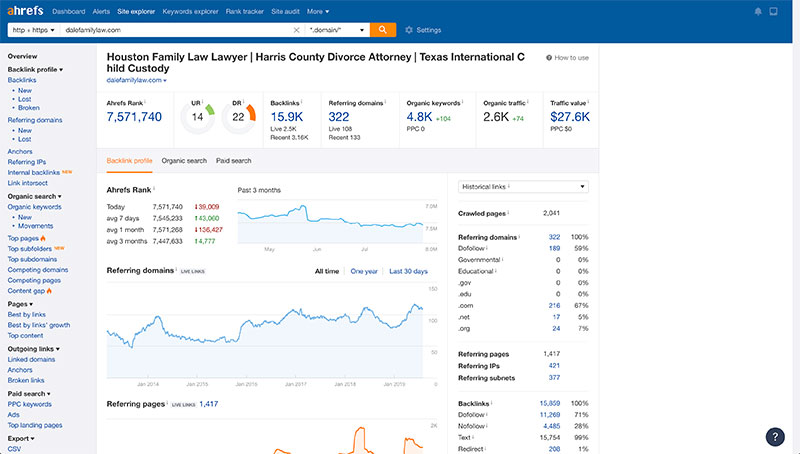
Check for WWW or Non-WWW
When we get into Ahrefs, the first thing that we usually do is to make sure that we are looking at the right version of the site.
We need to check if the WWW version or the Non-WWW version has more referring domains going to it, and in general, we want to be looking at whichever one has more.
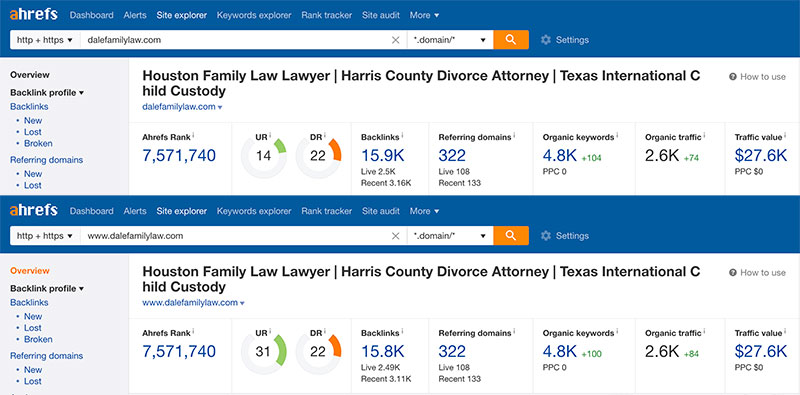
We’ve got 322 referring domains on the WWW version, and we’ve also got 322 referring domains going to the Non-WWW version. For this site, it doesn’t really matter which one we are looking at.
I know that the WWW version is the one that is indexed right now, so I am going to be using this one. While checking which has more referring domains most often gives you the answer, it is a good idea to make sure that you are looking at the indexed version (Google the website and see which version it displays).
It can be good to look at both versions in some cases. Even the version that is not in use could end up having some spam sent to it, and that could negatively affect the site. Beneficial links on the non-indexed version tend to still have some effects as well – although not quite as much.
URL Rating and Domain Rating
After the index check in Ahrefs, the first things that we really look at are the URL Rating (UR) and Domain Rating (DR) located in the metrics bar at the top of the Overview page.
Like we said before, there is no single metric that can really tell you everything you need to know about a site, but we do think that Ahrefs’ metrics/scores tend to be a little bit better than some of the other SEO tools (but still – take these things with a grain of salt).
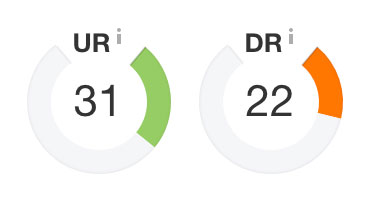
First we have UR. The URL Rating basically tells you the power of the page that you are currently looking at. We are currently viewing the homepage of the domain, so the UR is telling us the power of the homepage. Ahrefs defines UR as “the strength of a target page’s link profile on a 100-point scale.”
Next we have the DR. You can think about the Ahrefs Domain Rating as the authority or power of the domain as a whole – including all of the pages on the website. Ahrefs defines DR as “the strength of a website’s backlink profile compared to the others in our database on a 100-point scale.”
This site has a UR of 31 and a DR of 22. These are definitely not the highest metrics we have ever seen, but the site is ranking very well in a competitive niche given these relatively low scores.
Although higher URs and DRs generally indicate the domain or page has a higher quality backlink profile, these metrics are mostly for making a quick observation / domain comparison. There is a lot more happening under the hood, and the only ‘metric’ that truly counts is still your organic ranking.
Backlinks and Referring Domains
Referring domains (RD) are the number of websites that are linking to your site, and backlinks are the number of individual backlinks coming to your site (one referring domain could be linking from multiple pages). Ahrefs defines RD as “the total number of unique domains linking to your target.”
Having said that, we generally put more emphasis on referring domains. As a website sends more and more links to you, each successive backlink is not valued the same as that first initial link from the domain.
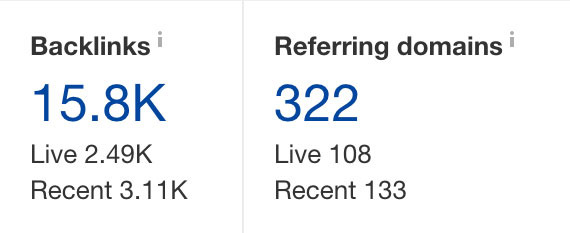
Looking back at the Site Explorer (Ahrefs) metrics dashboard, you will notice the site has 322 referring domains. You might think that’s low, or you might think that’s high – but you can’t really judge a book by its cover. You can’t just look at the number of referring domains or the number of backlinks and say,
“Oh, my God, this site has over 2,000 backlinks, I can’t ever compete with them!”
First of all, even though it has 322 referring domains, we still do not know the quality of the backlinks. The number of links or referring domains that it’s going to take to rank your site could vary greatly depending on the quality of your competition’s links, not just the number.
A site that only has 20 referring domains could easily outrank a site that has 322 referring domains if the former site’s links are of a higher quality. Quality means that they have more relevance, authority, or power (we refer to these three ranking factors as The Holy Trinity).
Under the largest number, you can see two more values – live and recent.
It looks like they have lost some links recently as historically they had over 300 referring domains – now they only have 108 Live. Just as a site is always getting new links, they are constantly losing links as well. This is completely natural.
We do think that the “live” number is the most important, but it seems like websites don’t lose all the juice when they lose a backlink. Some of that link juice tends to linger, but having live referring domains or live backlinks will be of more benefit to you.
If you’re new to all this, it would be a good idea to check out our article on how many backlinks a site should have.
Keywords and Traffic
Organic keywords and Organic traffic (from search) are very good indicators of a site’s overall health, although they are not terribly accurate measures of the actual traffic and keywords a site has (i.e. Organic traffic is an estimated monthly figure). These metrics tend to be on the conservative side, but that doesn’t mean they aren’t very useful. This is how they appear on the Ahrefs Site Explorer metrics dashboard:
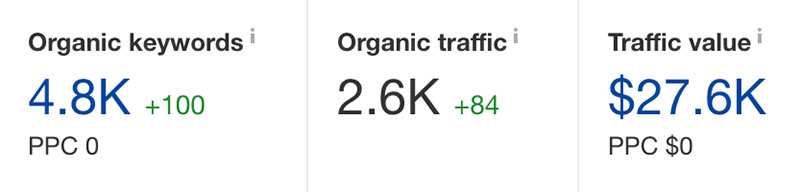
Of course, you want to see higher numbers of traffic and keywords. Sites with high amounts of traffic and keywords are usually healthy.
We look at these specific metrics at the beginning of an Ahrefs site audit to compare the amount of traffic and the keywords that the site has to the amount of referring domains or links that the site has.
If you see that a site has 400 backlinks and almost no search traffic, there’s probably some kind of problem. Maybe they are over-optimized, have a penalty, or spammy link profile – it is something you need to look into a little bit more.
Lastly, we have the Traffic value. This is not a terribly useful metric to us, and we do not really pay much attention to it. Traffic value is basically an estimation of the Adwords budget you would need in order to get the same amount of organic traffic from a site’s organic rankings in the search engine results pages. This particular site has a Traffic value over $20K. This is a respectable figure but just remember that Traffic value is a somewhat unreliable metric.
Backlink Profile Graphs
The next part of the Ahrefs Site Explorer Overview dashboard includes three data tabs: Backlink profile, Organic search, and Paid search. We are looking at the first tab, called Backlink profile, showing the referring domains graph and the referring pages graph:
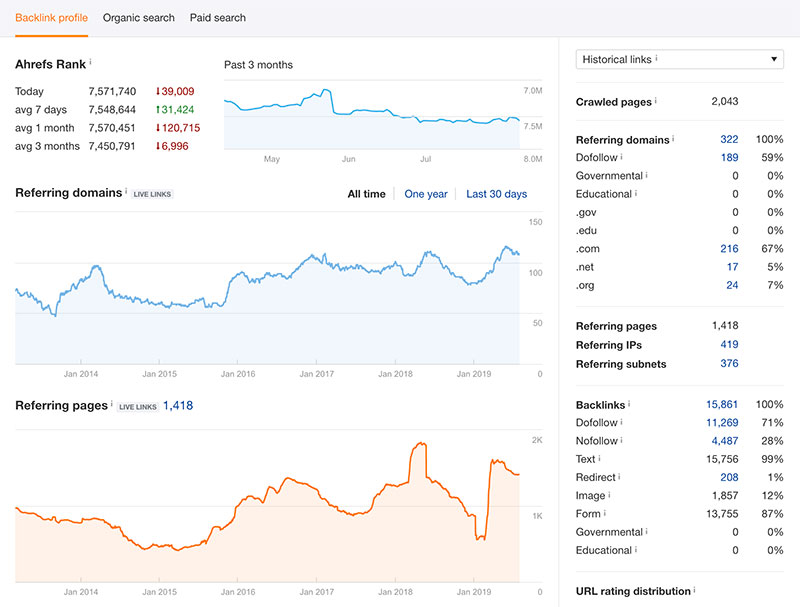
These two graphs give you an idea of the link building (or the natural links a site has accumulated) over time.
When you see big jumps like this, it could be from a marketing push, a lot more press at the time, or maybe their SEO link building was in high gear and bringing in a lot of backlinks.
What we are looking for is just a graph that doesn’t look too crazy. If you see a bunch of big spikes where they’re getting large amounts of links in a short amount time, it could be one of the things we mentioned above or a sign of spammy link building. Just like everything else, you need to look deeper into these things.
This particular referring domains graph looks pretty steady (referring pages graphs tend to look more dramatic) – it doesn’t look too crazy, and it looks pretty natural. In general, you would like to see both of these graphs steadily trending upwards.
On the right side of the page, we have the referring domains breakdown and the backlinks breakdown.
You can see the referring domains by their TLDs (.gov, .edu, .com, .net, .org), and you can see the links broken down by nofollow/dofollow, text, images, etc.
Like everything else, here we are looking for naturalness. If a site has 99% do-follow links, that isn’t exactly natural. All sites have some no-follow links. Likewise, if they have all image links or all .edu links, that’s going to look pretty suspicious.
This site has 67% .coms, 59% dofollow links, and 99% text links. This looks pretty natural.
Organic Search Graphs
We’re now going to to look at the second tab, organic search.
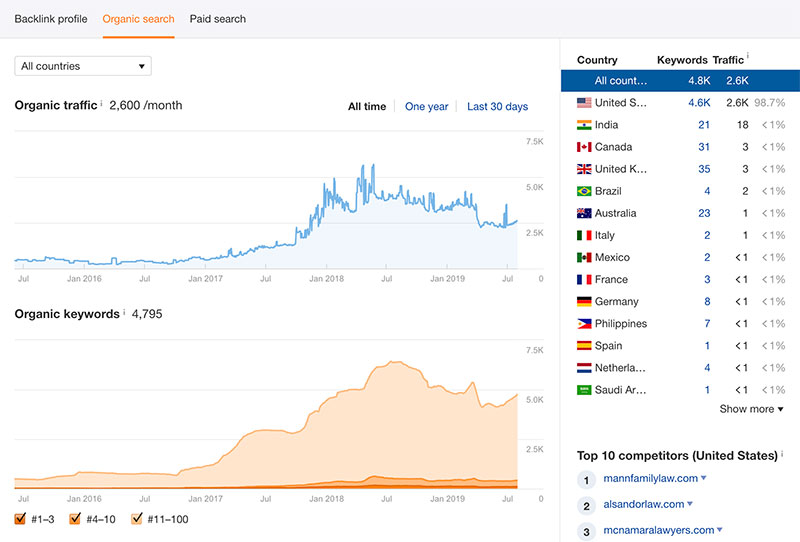
The organic traffic and organic keywords graphs are similar to the organic traffic and keywords metrics at the top of the page, but here they are plotted over time. This lets us get a better idea of the history of the metrics and how they are trending.
These graphs are a very good indicator of the site’s overall health. You want to see steady upward trends on these graphs as well. You don’t want to see large losses of organic search traffic or keywords – that would be a very clear indicator that Google is unhappy with your site.
The organic search traffic looks pretty steady for this particular site – there is nothing really crazy going on. These look like natural organic traffic and organic keywords graphs. It looks like they peaked and slowly had some losses of keywords and search traffic (but nothing too extreme).
On the right side of the page, there is a country breakdown for their keywords and traffic as well as a list of their top 10 competing domains.
We do not usually look at these things too much, but the top 10 competing domains list could be pretty useful if you want to do a quick domain comparison, or if you’re trying to reverse engineer the competition. You generally want to see keywords/traffic for the countries the site is actually targeting.
That brings us to the end of how we use Ahrefs Site Explorer Overview page to begin a site audit. Let us continue using Ahrefs Site Explorer tool for another one of its built-in features: the Backlink profile > Anchors overview page:
Anchors Page
Under the Backlink profile section of the left panel menu, click “Anchors” to get to the Anchors Report page.
The anchors page is very important, and it is one of the pages where you can very easily see the tactics that the people who are doing SEO on this website were using.
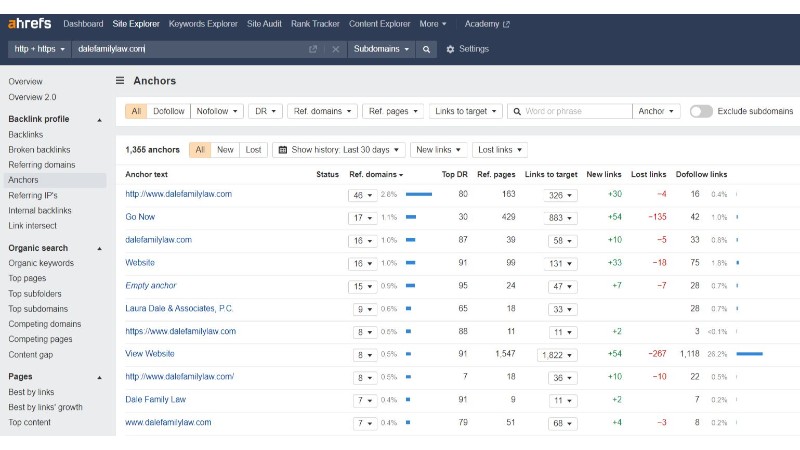
First, we like to see a good amount of natural anchor text – naked, branded, and generic anchors.
Naked: www.dalefamilylaw.com
Branded: Laura Dale & Associates
Generic: Click Here
These types of anchor text are the most common and natural for real sites to accumulate (they do not target a specific keyword). You generally want to see a pretty good amount of website anchors falling into these categories, which they do for this site.
Some things that we do not like to see on this page are:
- A bunch of foreign language anchor text
- Anchors like “Viagra” and other spam from shady niches
- Too much exact match anchor text
We have seen sites with all of these things still able to rank well, however they can always lead to problems. Remember to try to take all the factors in at once to make a judgment – just because a website has a little spam does not mean the end of the world.
Exact match anchor text is anchor text that exactly matches a specific keyword(s) the site is trying to rank for – the target / main keyword(s).
Exact Match: Houston family law lawyer
This site has about 2% of its do-follow links with this anchor text which is not a huge amount. However, if you add up all the exact match anchors a site has, it will often make up the majority of its anchors. Having too many “keyword-rich” exact match anchors targeting a specific keyword you’re trying to rank for is one of the biggest problems we see with sites that are brought to us that are experiencing difficulties.
This site looks like it has a good amount of those natural types of anchors. We generally like to see a little more than this, but this definitely is not the worst example we’ve seen – and you will often see sites with much worse anchor ratios doing very well in the SERPs.
Likewise, you need to see at least some exact match anchors – and to see them done in a smart way. They help tremendously for ranking when done correctly – which is by having variations of a main keyword that you’re trying to rank for, instead of always hitting the same one repeatedly. Anchor text diversification involves using keyword variations.
Under the Ref. domains and Links to target columns, there are boxes you can click to access pop-up tab data snippets of the referring domains and backlinks of the sites that have linked to your target with the given anchor text you selected. These snippers provide additional information you can use to really dive deep into your anchor text/backlink profile and see what kind of sites are pointing to you.
Here is a referring domains snippet for the anchor text that has the highest number of unique domains linking to the target site (using that anchor text):
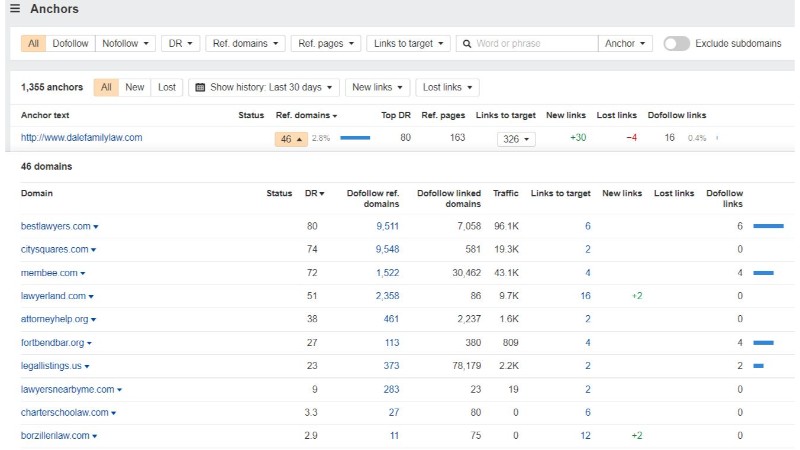
Here is a backlinks snippet showing the number of inbound links the target site has for a given anchor text (in this case the anchor text with the highest number of inbound links):
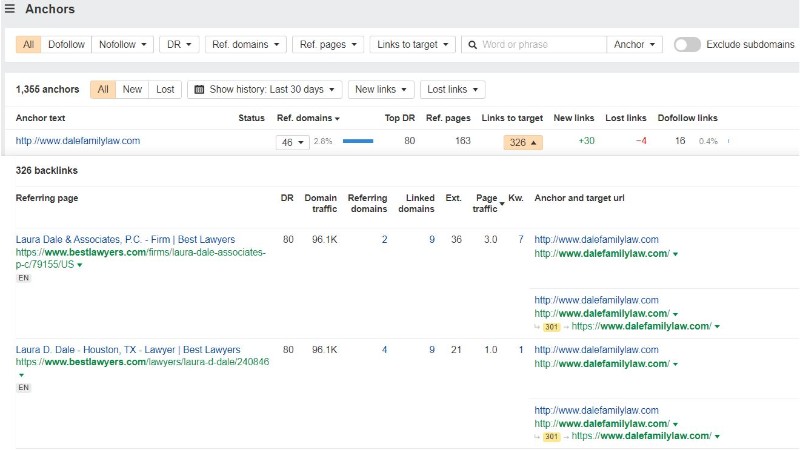
This can be useful to do a more in-depth analysis of the quality of the links with the given anchor text. Are they getting a bunch of exact match anchors from footers or blog comments? Are they getting a bunch of stuff that looks really spammy and unnatural?
Backlinks Page
Next, we head over to the Backlinks Report page by clicking “Backlinks” on the left panel menu under the Backlink profile section. This is where you can conduct your backlink analysis or backlink audit.
The backlinks report is very important and we use Ahrefs a lot specifically for this SEO tool. You can really analyze the quality of a site’s links from this page.
Before we get into it, let’s talk about the layout.
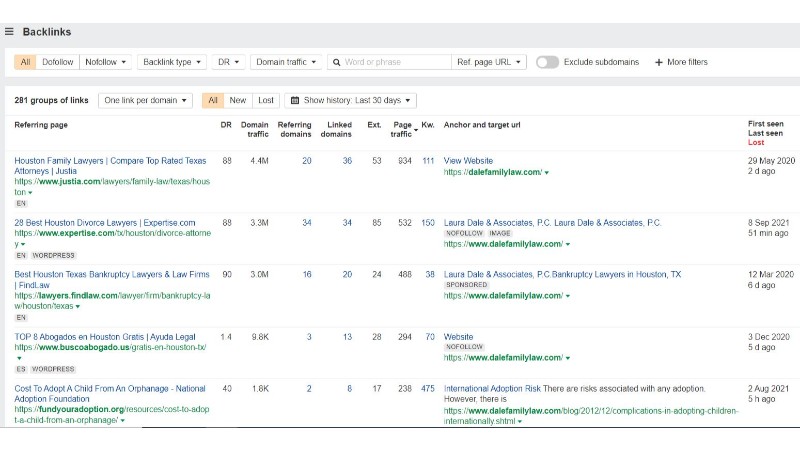
At the top, we have some filtering options. It comes set on “one link per domain,” which we leave like that. For “Link Type,” Some people like to view dofollow links only, however, we usually don’t make any changes and choose to view “All” (plus nofollow links are still important).
Each row on this page represents a backlink that is pointing at your target site. From left to right, you can see some information about the link/page/domain:
The Title of the linking page (blue text)
The URL of the linking page (green text)
The DR, Domain Traffic, RD’s, Linked Domains, External Links, Page Traffic of referring pages
The anchor text of the link (blue text)
The context of the link (black text – not all links will have this)
The Target URL on your site that’s being linked to
The First Seen / Last Seen date of backlinks to target from each referring page (seen by Ahrefs)
The # of other backlinks that also come from the same referring domain
We use all of this information to assess the quality of a site’s links. We refer to this as the “Holy Trinity,” and that is the authority, power, and relevance of the links.
You can sort links by URL Rating to list them by the linking pages’ power or by Domain Rating to list them by the domains’ overall authority.
As for relevance, you are looking for keywords related to the terms you’re trying to rank for in the linking pages’ domains, URLs, titles, anchor text, and context.
To do that quickly, you can scan through and look yourself, or you can hit Ctrl+F and search for the term. You can see that they’ve got a bunch of titles, domains, and URLs that are linking to them with “lawyer” in them, which makes their links pretty relevant for the term.
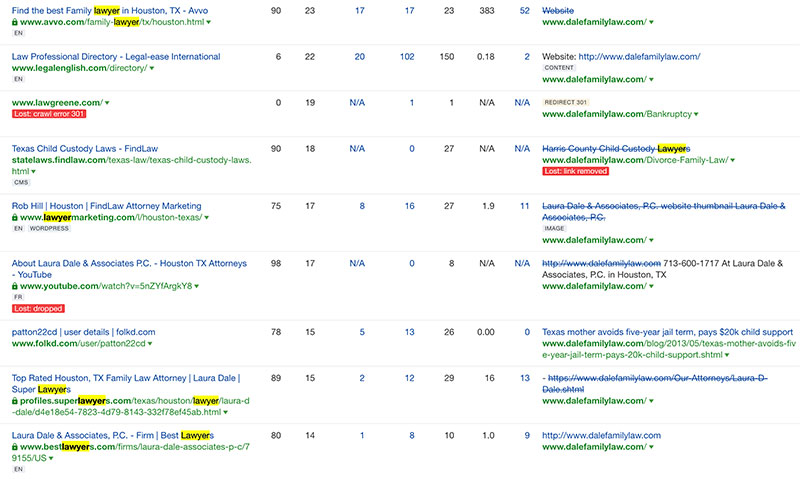
If they were trying to rank for “family lawyer” and you noticed there wasn’t really much “family lawyer” on the page, that’s a pretty clear indication that their links are not very relevant for that term. And now you know that adding relevance can be one out of possibly several link opportunities.
Another thing you want to be checking out on this page is link diversity (or link building using a variety of backlink types from different sources).
You want to see many different types of links linking to the site because that is natural. You don’t want to see too much or only one type of link no matter if it’s guest posts, directories, PBN links, or anything else.
Also be on the lookout for spam (foreign stuff, nonsensical pages and URLs, pharma, etc). A little spam (or even a moderate amount of spam in some cases) is usually fine, but keep an eye on other things like your organic traffic and keywords graphs to gauge the general health of the site.
This report gives us lots of information about a site’s backlinks and potential link opportunities, so be sure to really dig in and spend some time here. If it’s not your site, you’ll probably even find some good links to try to get for yourself!
Organic Keywords Page
Moving on with how to use Ahrefs Site Explorer built-in SEO tools, we pull up the Organic Keywords report page by clicking on “Organic Keywords” in the left panel menu under the Organic search section.
Here you will see a list of keywords that Ahrefs has seen the target domain ranking for (the website we are analyzing) as well as some more useful information about those rankings and tracked keywords.
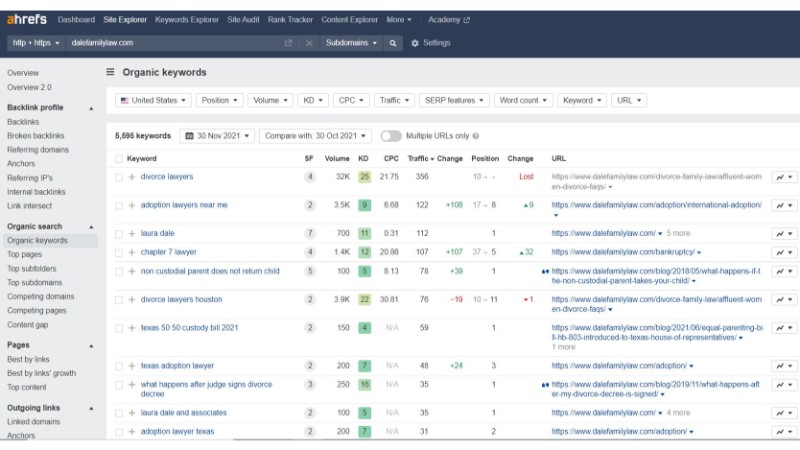
This SEO tool is pretty self-explanatory – you can see the tracked keywords the target website is trying to rank for, an estimation of the monthly search volume for each keyword, an estimation of the monthly organic search traffic the target website is getting from each keyword, and the top ranking position of the target website (and its URL) for each keyword. SF stands for the number of SERP features that show up in the results for reach keyword. Note: this tool is not designed for keyword research.
Just like everything else when we’re looking at related to keywords and traffic, this page gives us a good idea of the health of the site and for how they’re doing for the keywords that they’re trying to rank for. You want to see things moving up in rank (green numbers under Change) instead of losing rankings (e.g look at how the Position number changes).
You should note that Ahrefs is not the best rank tracker out there. There are other tools much better suited for this job, but we still look at this page very regularly as we’re not usually tracking keywords for sites that aren’t ours or our clients’. It’s a great overview to look for link opportunities.
Note: there is a Broken Links tracker under the backlink profile section that you can use to find and fix broken links throughout your target website. This is another useful link opportunities feature provided by using Ahrefs.
Top Pages and Best By Links
The last two pages that we really check out in Site Explorer are top pages and the best by links pages which you can find on the left side again. Both can be found under the Organic search and Pages subsections of Site Explorer on the left panel menu, respectively.
The first thing you see in this report is a performance trend graph for organic pages and search volume.
We use top pages to sort the site’s pages by some different metrics. Sorting by traffic lets you see the most important pages by search volume, and sorting by keywords lets you see which pages have the most ranking keywords. You can also see the top keyword for each page on the right side.
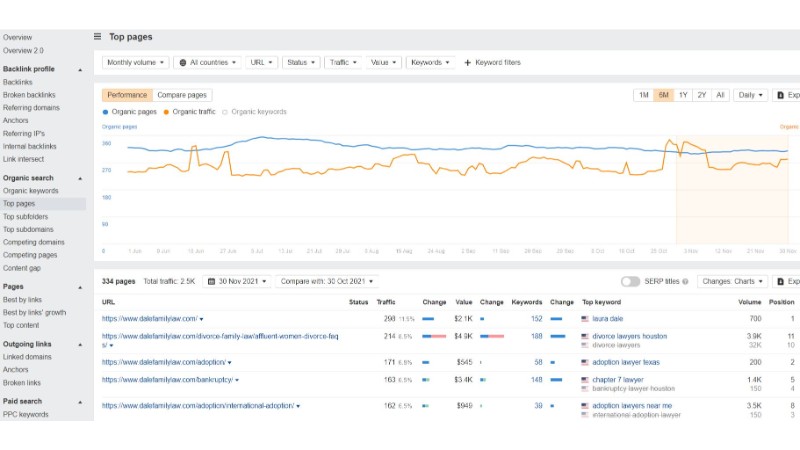
The best by links report is self-explanatory. It is a list of the best pages (of the target website) by incoming links. Basically, you can see which pages have the most links. We like to check here to see if they have a good homepage/inner-page linking balance. It also helps identify link building opportunities.
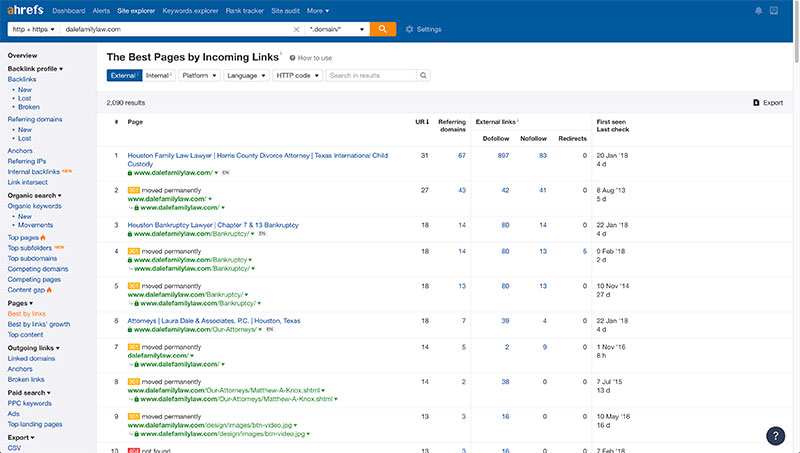
Now we will briefly go over some other SEO tools outside of Site Explorer that we use Ahrefs for (every now and then) which may be helpful for you as well. Keep in mind that you do not need to use these tools to perform a site audit. These built-in features (located in the top panel menu) are designed to help you with keyword research and content exploration when building a website in preparation for a link building/ranking campaign.
Ahrefs Keywords Explorer
Ahrefs Keywords Explorer is a powerful research tool for performing keyword research. It is probably our second favorite Ahrefs tool other than Site Explorer. Ahrefs Keywords Explorer gives the user access to multiple search engines and access to Ahrefs’ massive index database to pull up thousands of relevant keywords with metrics on search volume, Keyword Difficulty, Clicks, Return rate, and even parent topics.
You can create or upload your own list of keywords. When you enter a search query for keyword research, you get an overview report that looks like this:
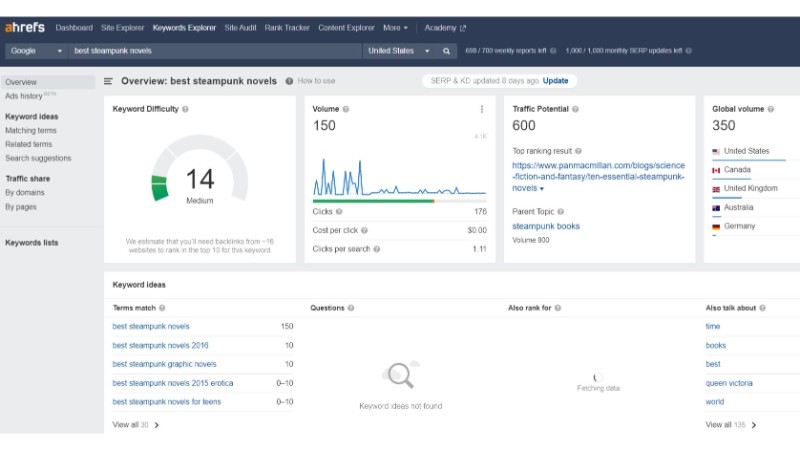
You will notice a few metrics on top such as:
- Keyword Difficulty – check the keyword difficulty of any word
- Volume – an estimation of the average monthly search volume for the target keyword
- Traffic Potential – the sum of traffic that #1 ranking page gets from all its keywords
- Global volume – see the global search volume for any keyword
And a Keyword ideas tab that provides you with target-related keyword ideas (i.e. suggestions) as well as other keywords that the top pages for your target keyword are also ranking for. Understanding what the best-related keywords are is an important part of keyword research.
There is also a Positions history graph showing the SERP rank positions for a bunch of search terms that are exact or partial matches of your target keyword for other domains. You can actually do some useful domain comparison using this graph.
Finally, at the bottom is a SERP overview showing a list of the search results for the target keyword and corresponding metrics such as Ahrefs rank, domain rating, URL rating, backlinks, domains, traffic, etc.
Ahrefs Keywords Explorer is a solid tool for keyword research, looking for keyword ideas, and getting a sense of keyword difficulty. However, we tend to have our own preferred methods/tools for keyword research or finding low competition keywords, that involve SERP plugins.
Ahrefs Content Explorer
Ahrefs Content Explorer allows you to use any word or phrase (i.e. topic), to pull up relevant pages (and websites) along with corresponding SEO / social metrics. For example, a search phrase could be “customer acquisition”. The results are pulled from Ahrefs’ live database of billions of pages.
The first thing you see is a trend graph of published pages over time after May 2016. Below that is a dashboard highlighting the most relevant pages/website and their SEO metrics like Domain Rating, RD’s, Page Traffic, and Page Traffic Value.
You should learn how to use the Ahrefs Content Explorer tool when you to learn what kind of topics are trending and which domains / top pages are publishing content about such topics. It’s another useful tool for competitor analysis and domain comparison.
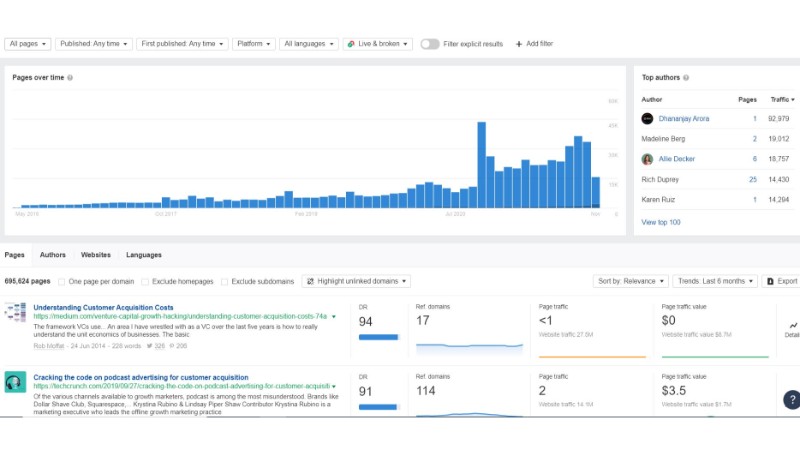
Ahrefs Rank Tracker
Last, but not least, is Ahrefs Rank Tracker – a premium competitor research tool for monitoring your rankings over time and tracking your SERP performance against competitors.
Basically, you add your keywords to track in order to pull up a dashboard (with interactive graphs) for visualizing your SEO progress. You get to see metrics such as:
- Visibility – the % of clicks from organic search traffic that land on your website
- Average position – a snapshot of your progress over time
- Positions – a distribution of your ranking positions segmented in groups
You can also see if your website is ranking for any SERP features such as featured snippet, top stories, thumbnails, knowledge cards, adwords and many more.
How To Use Ahrefs Guide Wrap-Up
That’s about it for how we analyze sites and this Ahrefs guide. These are all the most important things that we do mainly using the Site Explorer tool.
There are more ways to use Ahrefs to analyze sites, perform keyword research, get keyword ideas, and look at search engine optimization metrics (such as Ahrefs Keywords Explorer, Rank Tracker, Ahrefs Content Explorer), but the process outlined in this guide include the activities we do every time we look at a site/pages in Ahrefs Site Explorer.
Good luck! Get out there, start analyzing some sites, and poke around! If you’ve got any questions or comments, please let us know below.
Watch the Video:
 Article by:
Article by:
Chris Tzitzis
Hey I'm Chris, one of the founders here at SirLinksalot. I'm into building internet money machines (affiliate websites) and specialize in building backlinks. Find out more about me and my link building team.
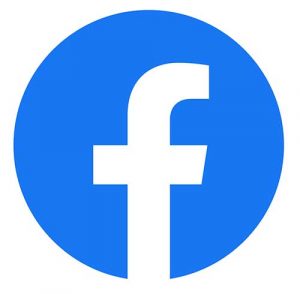 Questions or Comments?
Questions or Comments?
We are active in our Facebook Group seven days a week and would love to hear from you. Ask us questions, learn from other group members, and share your knowledge.
Related Posts
Ready To Start Building Your Rankings?
Your link building journey to the top of Google starts today!
Apply for Managed Link Building to get a free analysis and game plan, or order backlinks a la carte.
Link building services that work.